This wonderful story was created by a Kindergarten student. It is about playing together and includes a moral.
Sunday 19 December 2010
Wednesday 8 December 2010
Walking with Dinosaurs using Green Screen with Kindergarten
Today the K2 at SWA began making a project about Walking with Dinosaurs. The students in Kindergarten have been busy making 3D dinosaurs using the Spore Creature Creator. These dinosaurs can dance and move how ever the students want them to.
To take it a step further, the students were filmed dancing in front of the Green Screen in Kindergarten. This was then layered together in iMovie with the captured dinosaurs. When working with Spore you can layer photographs by choosing the plain background. With videos you need to green screen the footage with the person so that they can be inserted into the film next to the dinosaur.
Here's how to do that:
First insert the Spore dinosaur film into the iMovie timeline. Crop the video in the settings so that the dinosaur is on one side of the screen. Make sure that in the Spore program settings you have selected the highest resolution so that the film is smooth and of a good quality.
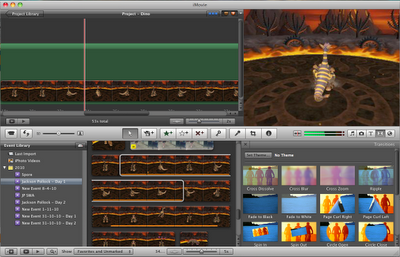
Then take the green screen footage and crop it so that the child is on the right side of the screen to leave more room for the dinosaur on the left side.
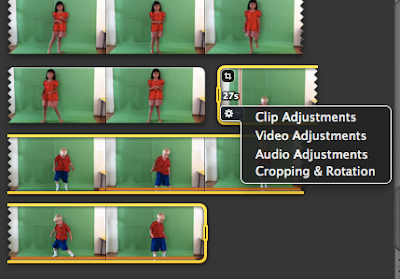
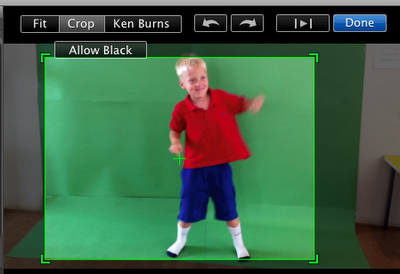
Then try playing to check that the movement matches and doesn't over lap too much. Here is my finished clip.
To take it a step further, the students were filmed dancing in front of the Green Screen in Kindergarten. This was then layered together in iMovie with the captured dinosaurs. When working with Spore you can layer photographs by choosing the plain background. With videos you need to green screen the footage with the person so that they can be inserted into the film next to the dinosaur.
Here's how to do that:
First insert the Spore dinosaur film into the iMovie timeline. Crop the video in the settings so that the dinosaur is on one side of the screen. Make sure that in the Spore program settings you have selected the highest resolution so that the film is smooth and of a good quality.
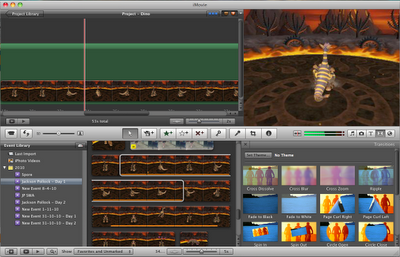
Then take the green screen footage and crop it so that the child is on the right side of the screen to leave more room for the dinosaur on the left side.
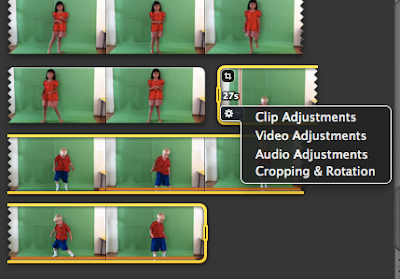
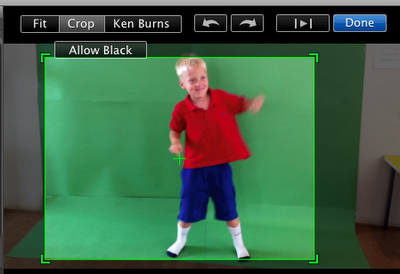
Then try playing to check that the movement matches and doesn't over lap too much. Here is my finished clip.
Saturday 4 December 2010
Ciptura School Google App Slideshow
Here is the link to the slideshow on Google Docs
https://docs.google.com/present/edit?id=0AWKVF3RvO6uGZGZkZzRmcjhfNjRyejYyd2hr&hl=en&authkey=CNOVgdIJ
https://docs.google.com/present/edit?id=0AWKVF3RvO6uGZGZkZzRmcjhfNjRyejYyd2hr&hl=en&authkey=CNOVgdIJ
Monday 29 November 2010
StoryJumper Online Story Maker

This online story maker is very easy to use. I tried uploading a story that I made using Comic Life with a class of Grade 1 students. The story was created offline and exported as .jpg files making it a simple upload. The link to view it is here The Story of Merapi
Wednesday 24 November 2010
Writing Chinese Characters with a Stylus Directly on the Macbook Trackpad
Today I tried out something new. I learned how to input Chinese characters by writing them on the multi-touch trackpad with a stylus.
First you will need to activate your Trackpad handwriting window. The keypress shortcut is shift-control-spacebar
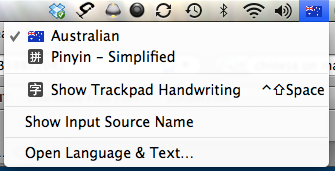
You need to set your Macbook so that you can input both the simplified Pinyin and traditional characters. In your System Preferences, open the 'Language and Text' settings.
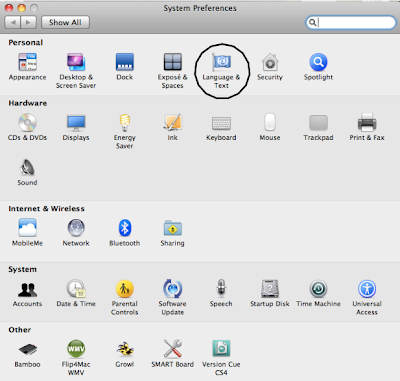
Make sure that you check the 'Chinese - Simplified' box and select Trackpad Handwriting.

You can input using your finger - or for more accuracy, you can use an iPad or iPhone stylus.

Here is an iPad stylus that I bought for about $12 at Poins Square in Jakarta.

Here is the video I took this morning showing some of SWA's Chinese language teachers playing with the stylus on the Macbook trackpad.
First you will need to activate your Trackpad handwriting window. The keypress shortcut is shift-control-spacebar
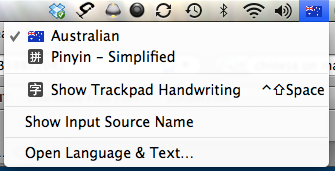
You need to set your Macbook so that you can input both the simplified Pinyin and traditional characters. In your System Preferences, open the 'Language and Text' settings.
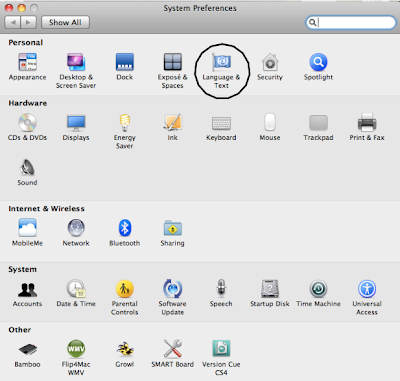
Make sure that you check the 'Chinese - Simplified' box and select Trackpad Handwriting.

You can input using your finger - or for more accuracy, you can use an iPad or iPhone stylus.

Here is an iPad stylus that I bought for about $12 at Poins Square in Jakarta.

Here is the video I took this morning showing some of SWA's Chinese language teachers playing with the stylus on the Macbook trackpad.
Wednesday 17 November 2010
Creative Story iBook about Merapi - Grade 1's First Joint Work
The Grade 1 students at the Jakarta World Academy have been following the recent eruptions of Mt. Merapi in Central Java. The students are very concerned about what has happened to the people living near the volcano who have lost their homes.
These Grade 1 students decided to write a story about what happened. To make the story more accessible to their age group the class teacher encouraged the class to write it in the style of a fairytale. The students were able to write a few sentences of their own each, which when put together make up the whole story.
The class has two iMacs so the students took turns to write up their story in Comic Life (a program that these young learners are already familiar with) on the computers to be later dropped into Pages to get it ready for iBook conversion.
So far each student has typed up their words and drawn a picture to accompany their part of the story. Now we are getting it into the correct sequence so that each page can be inserted into a Pages document ready for exporting as an ePub. The reason for making an iBook is that many of these children have iPads or iPod Touches at home and they want to be able to read their book on those devices. I am planning to have a small workshop when the book is ready for parents so that they can learn about how to put an ePub on the iPad and how to view it. We are also planning for our next research activity (individual student work) to be published as iBooks. I will also make a pdf version of the book for those students who don't have an iPod or iPad.
I'll keep you all posted.
These Grade 1 students decided to write a story about what happened. To make the story more accessible to their age group the class teacher encouraged the class to write it in the style of a fairytale. The students were able to write a few sentences of their own each, which when put together make up the whole story.
The class has two iMacs so the students took turns to write up their story in Comic Life (a program that these young learners are already familiar with) on the computers to be later dropped into Pages to get it ready for iBook conversion.
So far each student has typed up their words and drawn a picture to accompany their part of the story. Now we are getting it into the correct sequence so that each page can be inserted into a Pages document ready for exporting as an ePub. The reason for making an iBook is that many of these children have iPads or iPod Touches at home and they want to be able to read their book on those devices. I am planning to have a small workshop when the book is ready for parents so that they can learn about how to put an ePub on the iPad and how to view it. We are also planning for our next research activity (individual student work) to be published as iBooks. I will also make a pdf version of the book for those students who don't have an iPod or iPad.
I'll keep you all posted.
Smartboard + JacksonPollock.org
The Pre Kindergarten students at Sinarmas World Academy are currently working on a Unit of Inquiry all about Explorations. This is essentially learning about their world. The students have been exploring the world of Art by using different painting techniques. I came across an online site jacksonpollock.org which has a free tool that allows any user to create Jackson Pollock styled digital artwork. It is fun and simple to use. All you to is click and drag and the page will be soon filled with splashes and streaks of different colored paint.
When this tool is used with a Smartboard, the user can operate it with their fingers.
The Pre K students tried it out recently. It was a lot of fun and we were able to easily save each child's painting by making a screen capture. The students also took turns to play with a similar tool on my iPad called Random Pollock
Here is a video that I took of the lesson. One little boy really took on the whole Jackson Pollock style by jumping around and really throwing his whole body into creating the patterns on the Smartboard.
When this tool is used with a Smartboard, the user can operate it with their fingers.
The Pre K students tried it out recently. It was a lot of fun and we were able to easily save each child's painting by making a screen capture. The students also took turns to play with a similar tool on my iPad called Random Pollock
Here is a video that I took of the lesson. One little boy really took on the whole Jackson Pollock style by jumping around and really throwing his whole body into creating the patterns on the Smartboard.
Friday 12 November 2010
Tuesday 26 October 2010
Podcast by School Leader
One of my targets is to try to get school leaders to podcast information to the community. Here is our first podcast from the Dept Principal for ES about Collaborative Planning. This was edited using the new iMovie 11.
Thursday 21 October 2010
SWA Channel is now on the iTunes Store

Take a look at SWA Channel on the iTunes store.
http://itunes.apple.com/podcast/swa-channel/id399346930
Monday 18 October 2010
Saturday 16 October 2010
Ena's Digestion Video - Insight Stats
I run the You Tube channel for SWA. I usually upload to this channel at least twice a month - sometimes more frequently. Imagine my surprise when I clicked on Ena's Digestion video to see that it has had over 12700 hits!
Insight in You Tube
In a previous blog post, I described the Insight stats information which is available inside every You Tube channel account. You can read about my previous blog post here 'Insight in You Tube is Fascinating'.
Ena's Grade 5 Digestion video was posted on the school You Tube channel 11 months ago. It has since become 'hot' in the attention section of the Insight stats. I have screen captured that data below:

In the past 7 days alone - it has been viewed 994 times.

I can also check which countries are watching this video the most. In this case - the US.

I can also see the 'hot spots' in the video itself.
"The ups-and-downs of viewership at each moment in your video, compared to videos of similar length. The higher the graph, the hotter your video: fewer viewers are leaving your video and they may also be rewinding to watch that point in the video again. Audience attention is an overall measure of your video's ability to retain its audience."

An interesting point here: When Ena starts her picture in picture video explanation, the meter goes up - showing that it is her own talking added to this Magic Schoolbus video that is engaging the audience. How cool is all that? What a fantastic 'Insight' You Tube gives its channel owners! Continually I am inspired by the fantastic tools online such as this that enable ordinary teachers like myself to share good practice with the wider community.
Insight in You Tube
In a previous blog post, I described the Insight stats information which is available inside every You Tube channel account. You can read about my previous blog post here 'Insight in You Tube is Fascinating'.
Ena's Grade 5 Digestion video was posted on the school You Tube channel 11 months ago. It has since become 'hot' in the attention section of the Insight stats. I have screen captured that data below:

In the past 7 days alone - it has been viewed 994 times.

I can also check which countries are watching this video the most. In this case - the US.

I can also see the 'hot spots' in the video itself.
"The ups-and-downs of viewership at each moment in your video, compared to videos of similar length. The higher the graph, the hotter your video: fewer viewers are leaving your video and they may also be rewinding to watch that point in the video again. Audience attention is an overall measure of your video's ability to retain its audience."

An interesting point here: When Ena starts her picture in picture video explanation, the meter goes up - showing that it is her own talking added to this Magic Schoolbus video that is engaging the audience. How cool is all that? What a fantastic 'Insight' You Tube gives its channel owners! Continually I am inspired by the fantastic tools online such as this that enable ordinary teachers like myself to share good practice with the wider community.
Wednesday 13 October 2010
ANPS Teachers Conference Presentation
This is my presentation for this Saturday at ANPS Teachers Conference at Tiara Bangsa School in Jakarta.
Monday 11 October 2010
ANPS - Sharing Good Practice Google Slideshow
I am presenting a couple of workshops at the ANPS Teachers Conference this Saturday. I will be using Google Docs Slideshow as a part of my workshop. I wish to make the presentation interactive and will use this instead of the usual big pieces of paper and markers.
Click on this link to access this shared Slideshow:
ANPS Sharing Good Practice Google Doc Slideshow
Click on this link to access this shared Slideshow:
ANPS Sharing Good Practice Google Doc Slideshow
Friday 1 October 2010
Smartboard - making it more mobile
At JWA there is one Smartboard that needs to be shared between different classes. One of the challenges of using a Smartboard in different classes is setting the correct angle for the projector. If a mobile projector on a table is used, the person using the Smartboard will encounter difficulty. They will be between the projector and the board and therefore will block the light. To solve this problem, a throw projector can be used. We have just had a throw projector installed at JWA and here are the photos.




Thursday 30 September 2010
Sinarmas World Academy Open Day
We are having an Open Day tomorrow, 1st October
Take a look at our school Profile:
SWA Profile 2010-2011
Take a look at our school Profile:
SWA Profile 2010-2011
Saturday 25 September 2010
Simply Box
I have been looking for a solution to share bookmarks of online games with young children that is more visual that just a list or web addresses. I used to create a web page with labels and icons that were hyperlink enabled. This is very time consuming. I have just started using Simply Box.
Simply Box acts as a Firefox add on. It lives in your toolbar. All you do is whenever you see a game (or web page) that you want to add, you click the button 'Box it' and then draw a box over the area of the screen that you would like to have as the thumbnail hyperlink.
When you have created the capture, you simply drag it to one of your containers at the bottom of your screen and it has been captured. When you are satisfied with your collection, you can share it with others. They will see a page of click-able icons that you have made. This is fantastic for young learners as they respond more to images rather than text.
Click here to see an example Simply Box
Watch this video. I love that you can use this in collaboration with others.
Simply Box acts as a Firefox add on. It lives in your toolbar. All you do is whenever you see a game (or web page) that you want to add, you click the button 'Box it' and then draw a box over the area of the screen that you would like to have as the thumbnail hyperlink.
When you have created the capture, you simply drag it to one of your containers at the bottom of your screen and it has been captured. When you are satisfied with your collection, you can share it with others. They will see a page of click-able icons that you have made. This is fantastic for young learners as they respond more to images rather than text.
Click here to see an example Simply Box
Watch this video. I love that you can use this in collaboration with others.
Thursday 23 September 2010
iPads - publishing to iBooks via Pages
I recently attended Learning 2.010 in Shanghai. During the conference I was fortunate to attend an Apple workshop on iPads. What I found most interesting was learning how to export a Pages document and then syncing it with iBooks. Pages is an easy publisher to use that can accommodate multimedia such as music and videos. This makes it a much more flexible tool for students wishing to present information in a more dynamic way. In order to get this to work you need to have the latest version of Pages which is 4.0.4
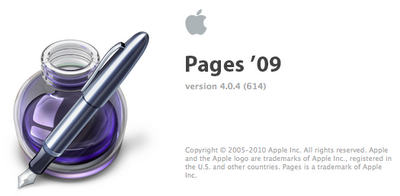
You will also need to latest version of iBooks for iPad/iPhone/iPod Touch. This is iTunes 10

You can create your multimedia book in Pages and then click 'Export'
Don't forget to deselect 'Use first page as book cover image' unless you have created a front cover.
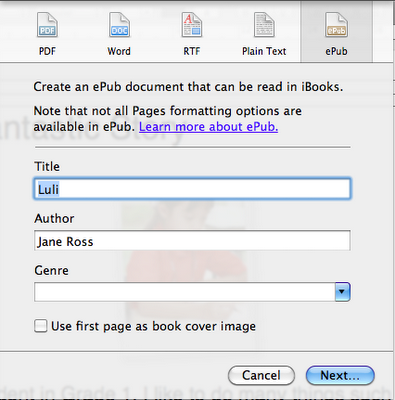
Next you need to locate that file and drag it to iBooks in your iTunes.
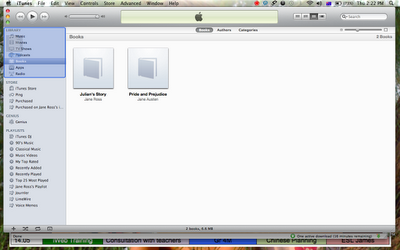
Then all you do is sync your iPad/iPod Touch/iPhone and you're done!
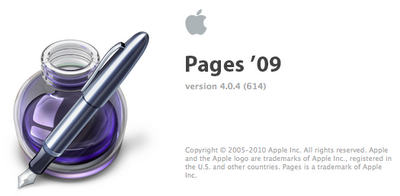
You will also need to latest version of iBooks for iPad/iPhone/iPod Touch. This is iTunes 10

You can create your multimedia book in Pages and then click 'Export'
Don't forget to deselect 'Use first page as book cover image' unless you have created a front cover.
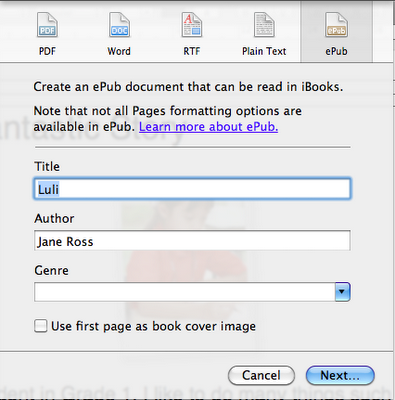
Next you need to locate that file and drag it to iBooks in your iTunes.
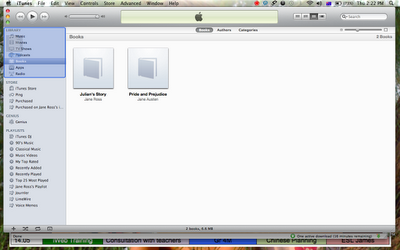
Then all you do is sync your iPad/iPod Touch/iPhone and you're done!
Thursday 19 August 2010
Talking to Your Macbook - and Getting it to Reply!!
One thing that I always like to do when introducing the Mac to new users is teach them to talk to their Mac. It doesn't matter how young or old the students are, EVERYONE loves this feature.
Step 1 - Open System Preferences
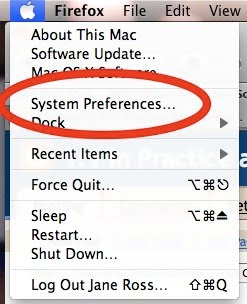
Step 2 - Choose Speech
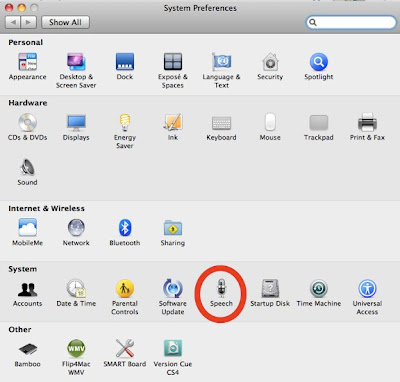
Step 3 - Select (a) 'Speakable Items' and see (b) a Bubble pop up.
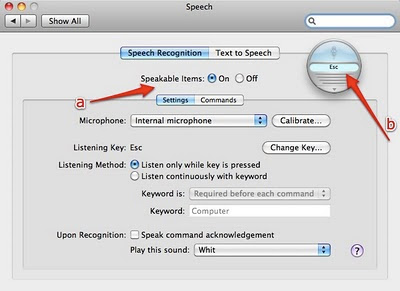
Step 4 - Callibrate your microphone

Step 5 - Say each 'Speakable Item'. Check that the meter stays in the green zone.
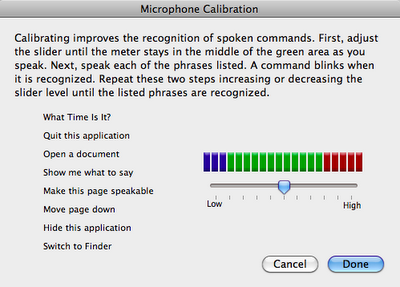
Step 6 - Check what key is the 'Listening key' and press that down the whole time whilst you speak clearly towards your Mac. Try asking 'What time is it?'
You should hear a 'whit' sound and your Mac should answer you.
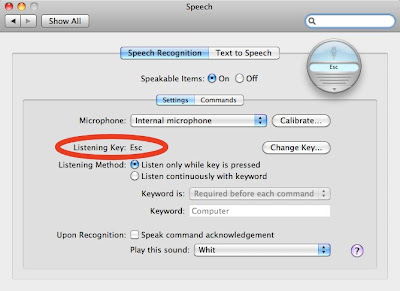
You can teach your Mac to do many things by just asking it. If you want to know what you can ask, click on the bottom of the floating bubble to open the speech commands window.
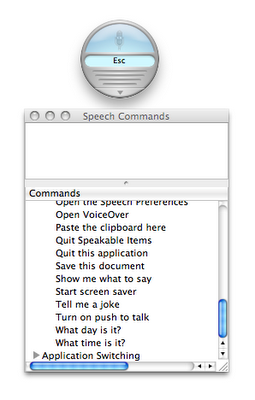
This is really fun to do. Try it now!!
Step 1 - Open System Preferences
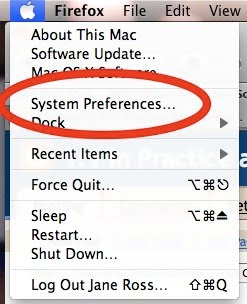
Step 2 - Choose Speech
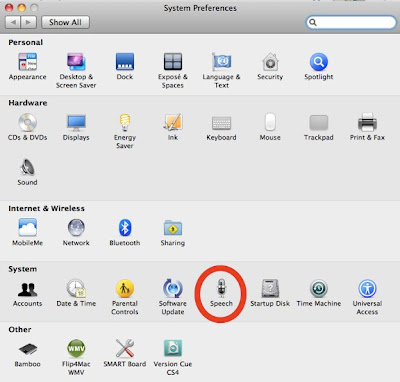
Step 3 - Select (a) 'Speakable Items' and see (b) a Bubble pop up.
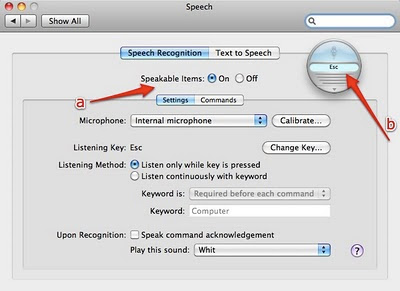
Step 4 - Callibrate your microphone

Step 5 - Say each 'Speakable Item'. Check that the meter stays in the green zone.
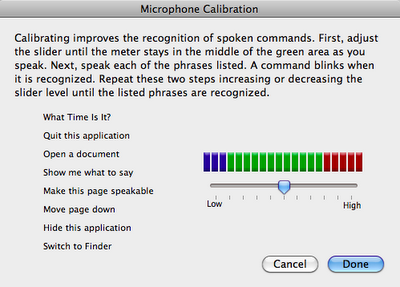
Step 6 - Check what key is the 'Listening key' and press that down the whole time whilst you speak clearly towards your Mac. Try asking 'What time is it?'
You should hear a 'whit' sound and your Mac should answer you.
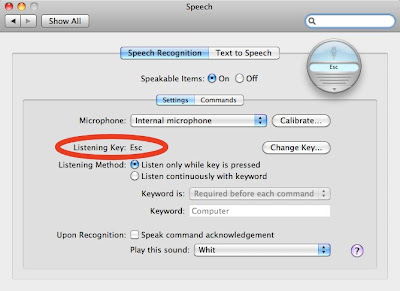
You can teach your Mac to do many things by just asking it. If you want to know what you can ask, click on the bottom of the floating bubble to open the speech commands window.
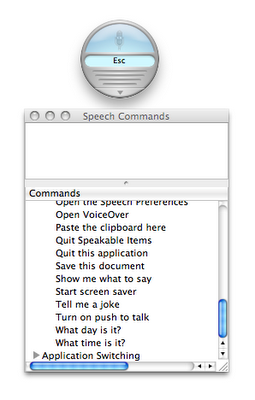
This is really fun to do. Try it now!!
Tuesday 17 August 2010
The Tablet Project
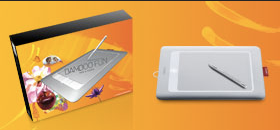
This academic year SWA is taking a bold step. All the students in grades 9-11 (11 is currently the highest grade) will be asked to purchase a tablet with stylus. This is so that we can truly become paperless. We are actively seeking out eBook versions of all the textbooks used and building our membership to online libraries.
We are a Mac school so we have decided to use Wacom Bamboo tablets which are reasonably priced and work well with Macs.
We already have quite a range of software on the school laptop image that support the use of tablets. We use Skitch, Notebook for Smartboard, Artrage and Sketchup. Notebook has quite a few tools that can be quite useful beyond the usual writing tools. One in particular is the screen recording function where diagrams can be recorded as they are drawn which can help students to be able to reproduce them individually.
Tomorrow I'll have my first meeting/training with the teachers in the Tablet pilot group. Looking forward to it. What I need to do is MAKE myself use the tablet to create something in Sketchup. That should improve my fluency with the tool.
Tuesday 8 June 2010
Pangeran Katak - The Frog Prince in Indonesian
This story was made by a Grade 2 student during Indonesian language time. The characters were hand drawn and captured with a digital camera. The frog was made using Spore Creature Creator. The story was completed using Keynote with voice overs and animation. This is the level that Grade 2 children can get to given support and plenty of access to technology. We run a mobile lab of Macbooks for Grade 1-3 students at Sinarmas World Academy.
Digital Storytelling in Grade 2
The Grade 2 students have their end of year class party today. They will present their digital stories to their parents.
Each story was written by a student, then the characters were hand-drawn on paper, photographed, then saved as a gif. These pictures were then put into Keynote and each student made their story with 'move' animation and voice overs. Here is a finished example:
Each story was written by a student, then the characters were hand-drawn on paper, photographed, then saved as a gif. These pictures were then put into Keynote and each student made their story with 'move' animation and voice overs. Here is a finished example:
Monday 7 June 2010
Press Reader for iPad
I came across this brilliant app for iPad called Pressreader

Pressreader is a fantastic app that allows you to download the print version of newspapers from all over the world. You can get current and back issues. Papers are in full colour and in HD. Double tap zooms on text making it easy to read. Drag your finger around the paper to view all parts of the page. The app is fast and responsive.
This is a FREE app. You get a full version trial for 7 days. After the trial is over you can subscribe to the service and enable the reader to download newspapers of your choice from all over the world. Currently there are over 1400 newspapers to choose from. The app includes a built in emailing option allowing you to email articles. It also has a voice reader that reads the articles to you with a very realistic voice that has intonation. It sounds quite human!! There is also a search feature that can be used to search for keywords in articles or headings.

Pressreader is a fantastic app that allows you to download the print version of newspapers from all over the world. You can get current and back issues. Papers are in full colour and in HD. Double tap zooms on text making it easy to read. Drag your finger around the paper to view all parts of the page. The app is fast and responsive.
This is a FREE app. You get a full version trial for 7 days. After the trial is over you can subscribe to the service and enable the reader to download newspapers of your choice from all over the world. Currently there are over 1400 newspapers to choose from. The app includes a built in emailing option allowing you to email articles. It also has a voice reader that reads the articles to you with a very realistic voice that has intonation. It sounds quite human!! There is also a search feature that can be used to search for keywords in articles or headings.
Thursday 3 June 2010
My Top 10 iPad Apps for Kindergarten
I have been looking into what apps I will put on the image for iPads at the Jakarta World Academy. Here is a list of my Top 10 Apps:
1. Drawing Pad - drawing, stickers, stamps and more! The finished pictures can be saved on the iPad or emailed to parents.

2. Clicky Sticky - Make wonderful pictures with moving stickers and sound effects. It actually creates pictures but students could make their own live puppet shows (as the stickers move and make noise) and then email the finished picture to their parents.

3.My First Words (accepts Chinese characters) Make your own flash cards with voice over.

4. Elias Farms - tap to hear the sounds, swipe to move around the farm. (FREE)

5. Virtuoso Piano - play a double keyboard on your iPad - great sound!! (FREE)

6. Shape Builder - a puzzle app that includes sounds and animation (FREE version is great!)

7. Toy Story - a fantastic 3D digital book that includes animations, activities and games. Parents can even record themselves reading for their child to listen to over and over again. (FREE)

8. I Close My Eyes - a beautiful 3D digital story with voice, sound effects and animation. I have used this with classes as an introduction to digital storytelling.

9. iReading Stories Collection - English and Chinese. This wonderful collection of stories includes versions in English and in Chinese within the app. Children can tap on the pictures for extra sound effects. (FREE version includes one story)

10. Feed Me Mandarin Chinese - Feed the cute monster whatever he is asking for in Chinese. (FREE)

1. Drawing Pad - drawing, stickers, stamps and more! The finished pictures can be saved on the iPad or emailed to parents.

2. Clicky Sticky - Make wonderful pictures with moving stickers and sound effects. It actually creates pictures but students could make their own live puppet shows (as the stickers move and make noise) and then email the finished picture to their parents.

3.My First Words (accepts Chinese characters) Make your own flash cards with voice over.

4. Elias Farms - tap to hear the sounds, swipe to move around the farm. (FREE)

5. Virtuoso Piano - play a double keyboard on your iPad - great sound!! (FREE)

6. Shape Builder - a puzzle app that includes sounds and animation (FREE version is great!)

7. Toy Story - a fantastic 3D digital book that includes animations, activities and games. Parents can even record themselves reading for their child to listen to over and over again. (FREE)

8. I Close My Eyes - a beautiful 3D digital story with voice, sound effects and animation. I have used this with classes as an introduction to digital storytelling.

9. iReading Stories Collection - English and Chinese. This wonderful collection of stories includes versions in English and in Chinese within the app. Children can tap on the pictures for extra sound effects. (FREE version includes one story)

10. Feed Me Mandarin Chinese - Feed the cute monster whatever he is asking for in Chinese. (FREE)

Wednesday 2 June 2010
First Words App
Today I tried out the First Words app for iPad. I am really excited about using it in our 1:1 iPad program at the new sister school of Sinarmas World Academy where I am currently the Tech Integrator.
What's so cool about First Words?
Flash cards have been long used by educators to introduce new vocabulary to students. The iPad with it's large colorful screen makes it all the more enticing.

My son is 4 years old and is currently in Pre Kindergarten. He is learning to speak English (his mother tongue is Indonesian) and as well as this he is learning Mandarin Chinese. This app allows the user to make custom cards. The free version even allows you to edit the pre existing cards to make your own voice over or change the picture entirely from any picture in your iPad photo library. My son John was so excited to be able to put photos of animals he like and record himself saying the name of each animal. We then tried working in Chinese and found that after you configure the International keyboard settings that you can type in Pinyin.
John also was able to include photos of his family and friends. He is so happy to use this app and hear his voice saying the name of each photo loudly and clearly.
This app is a must buy for early childhood educators and parents alike.
What's so cool about First Words?
Flash cards have been long used by educators to introduce new vocabulary to students. The iPad with it's large colorful screen makes it all the more enticing.

My son is 4 years old and is currently in Pre Kindergarten. He is learning to speak English (his mother tongue is Indonesian) and as well as this he is learning Mandarin Chinese. This app allows the user to make custom cards. The free version even allows you to edit the pre existing cards to make your own voice over or change the picture entirely from any picture in your iPad photo library. My son John was so excited to be able to put photos of animals he like and record himself saying the name of each animal. We then tried working in Chinese and found that after you configure the International keyboard settings that you can type in Pinyin.
John also was able to include photos of his family and friends. He is so happy to use this app and hear his voice saying the name of each photo loudly and clearly.
This app is a must buy for early childhood educators and parents alike.
Monday 31 May 2010
IPad - my initial thoughts
Our plan at Jakarta World Academy and Sinarmas World Academy is to use iPads 1:1 with the students. I managed to get one on the weekend and have had a chance to test it out on my children. I have an 11 year old son, an 8 year old daughter and my youngest son is 4. All of my kids loved trying out my new iPad, but it was my 4 year old that took to it the most.
My plan is this:
* At JWA we will use iPads 1:1. Firstly I will image the iPads with Apps that connect with the current unit of learning. I will arrange for the wallpaper to be a photo of the student in uniform at school taken of that child engaged in some learning. We could also arrange to get Jakarta World Academy sleeves made to store the iPads in.
* I would identify apps that encourage creativity that connect with the learning. For example if the focus was on Sea Creatures, I would put Clicky Sticky on the image so that the students can make scenes and even act out stories using the different stickers. I would also include fish apps and virtual ocean apps.
* I would load songs that connect with those stories onto the iPod feature and make it into a Sea Creature playlist.
* Classroom activities can be filmed and loaded onto the iPad for viewing at home with the parents. Videos of teachers using flash cards for key vocabulary could also be included.
* Sets of Flashcards could also be loaded onto the iPad in the Image library as an event. Perhaps using the First Words app as it allows sound recordings to be made.
* I would make sure that there is a drawing app so that students can draw different sea creatures.
* Keynote app could be used to create student digital portfolios with scanned paper based work and photos of 3D work.
My plan is this:
* At JWA we will use iPads 1:1. Firstly I will image the iPads with Apps that connect with the current unit of learning. I will arrange for the wallpaper to be a photo of the student in uniform at school taken of that child engaged in some learning. We could also arrange to get Jakarta World Academy sleeves made to store the iPads in.
* I would identify apps that encourage creativity that connect with the learning. For example if the focus was on Sea Creatures, I would put Clicky Sticky on the image so that the students can make scenes and even act out stories using the different stickers. I would also include fish apps and virtual ocean apps.
* I would load songs that connect with those stories onto the iPod feature and make it into a Sea Creature playlist.
* Classroom activities can be filmed and loaded onto the iPad for viewing at home with the parents. Videos of teachers using flash cards for key vocabulary could also be included.
* Sets of Flashcards could also be loaded onto the iPad in the Image library as an event. Perhaps using the First Words app as it allows sound recordings to be made.
* I would make sure that there is a drawing app so that students can draw different sea creatures.
* Keynote app could be used to create student digital portfolios with scanned paper based work and photos of 3D work.
iPad - a first look and trial with Pre K Student
On the weekend I got an iPad and tried it out with my youngest son who is four. This has confirmed for me that this tool is totally suited to this age group.
Tuesday 4 May 2010
JWA - Jakarta World Academy
iPads at JWA
With the opening of SWA two years ago, it has quickly become a leading school in the use of IT in education. It is the first Laptop program school in Indonesia and has set a standard for 21st century learning that leading schools such as JIS are now getting ready to follow.
But it can be difficult to imagine what that can look like in classrooms for 2-6 year olds. Recent developments in technology in the last few year have greatly changed what is possible – and brought new and highly exciting learning possibilities for even our youngest children.
Years ago IT in kindergarten classes meant electronic matching games, or an animated story book but today young children get to create pictures and video themselves to create their own stories.
Adding to the possibilities of having interactive whiteboards and class sets of computers, the iPod, over the past year, has quietly revolutionized the way we use technology in the early years. Young children have short attention spans, but it is amazing to see how focused they are interacting with iPods. But the true power ahead is with the iPad. At JWA, students will
be encouraged to have their own iPad so that class ebooks, videos, songs and educational
applications can be loaded onto student iPads and refreshed each month with the digital resources for each new classroom learning focus. This will keep the learning going on at home and in the car, and can be shared with mom and dad. Watch out for more iPad news
in coming editions of ‘Dragon Tales’.
Read more about JWA here:
Dragon Tales-May 3
With the opening of SWA two years ago, it has quickly become a leading school in the use of IT in education. It is the first Laptop program school in Indonesia and has set a standard for 21st century learning that leading schools such as JIS are now getting ready to follow.
But it can be difficult to imagine what that can look like in classrooms for 2-6 year olds. Recent developments in technology in the last few year have greatly changed what is possible – and brought new and highly exciting learning possibilities for even our youngest children.
Years ago IT in kindergarten classes meant electronic matching games, or an animated story book but today young children get to create pictures and video themselves to create their own stories.
Adding to the possibilities of having interactive whiteboards and class sets of computers, the iPod, over the past year, has quietly revolutionized the way we use technology in the early years. Young children have short attention spans, but it is amazing to see how focused they are interacting with iPods. But the true power ahead is with the iPad. At JWA, students will
be encouraged to have their own iPad so that class ebooks, videos, songs and educational
applications can be loaded onto student iPads and refreshed each month with the digital resources for each new classroom learning focus. This will keep the learning going on at home and in the car, and can be shared with mom and dad. Watch out for more iPad news
in coming editions of ‘Dragon Tales’.
Read more about JWA here:
Dragon Tales-May 3
Wednesday 28 April 2010
IQ Bar aka Genius Bar at SWA

This morning I had the honor of being the guest speaker at the K12 Online Echo. I had previously published my 'Living History - Authentic Learning Empowered By Digital Technology' presentation last December via the K12 Online Conference
This morning my video was live streamed and then I was asked a series of questions by those people who joined the chat via Skype. One of the many questions asked was about the technology set up at my school. I mentioned that we have a Genius Bar modeled after the ones that can be found in Apple Stores around the world. This school-based concept was developed by my CEO John McBryde.
The IQ Bar concept is the same as the Apple Genius Bar model with the only difference is that this facility in located in the school. There is always an IT technician available at the desk and students, teachers or parents are able to drop in for assistance with their technology needs. As well as this, teachers can iChat across the school campus and request assistance remotely. I have had student laptops fixed remotely by chatting and explaining the problem. The assistance is made possible by using Apple Remote Desktop.

Sinarmas World Academy IQ Bar
Classroom Behaviors in Chinese Intermediate Lessons
We had some fun in Chinese lessons today using Skitch and the laptop webcams. Skitch is a great little app that allows the user to take photos and mark them up with hand written notes. Take a look
Tuesday 27 April 2010
Pre Kindergarten makes a Chicken Life Cycle
Today in Pre Kindergarten we made our first UOI task with the iMacs. We used the software Comic Life and took some images from Sparklebox.co.uk
I thought that perhaps it would be difficult to get such young children (these kids are 3 and 4 years old) to create something by following a procedure on the computer. Again and again the ability of the 'Digital Native' never ceases to amaze me. These kids were easily able to drag and drop the images into Comic Life and re-size them and rotate them to make a life cycle. One student even changed the background colour and font inside the program without any help from the teachers.
Wow, at this rate we will begin publishing our own story books. Stay tuned ...
Here are two examples of the student work produced in the lesson today. As I explained in my previous post, the students have been learning about life cycles and have read many storybooks and even held live chickens that a parent brought to the classroom.


I thought that perhaps it would be difficult to get such young children (these kids are 3 and 4 years old) to create something by following a procedure on the computer. Again and again the ability of the 'Digital Native' never ceases to amaze me. These kids were easily able to drag and drop the images into Comic Life and re-size them and rotate them to make a life cycle. One student even changed the background colour and font inside the program without any help from the teachers.
Wow, at this rate we will begin publishing our own story books. Stay tuned ...
Here are two examples of the student work produced in the lesson today. As I explained in my previous post, the students have been learning about life cycles and have read many storybooks and even held live chickens that a parent brought to the classroom.


Monday 26 April 2010
Pre Kindergarten

The Pre Kindergarten class have been using the iPod Touches on a regular basis now over the past few months. The class teachers now agree that it is time for the students to begin creating their own work on the class iMacs. Up until this point the children have mostly played mini games and created some simple 'digital art' by using Tux Paint.
To start things off we will use Comic Life so that the students can create chicken life cycles by dragging and dropping clipart images onto a page. By loading the clipart images into Comic Life itself, these 3 year old students will be able to use the program independently. This is linking in with the current class work about the life cycle of a chicken and follows a hands on activity in which the children got to observe and touch a real baby chicken.
This is the plan for tomorrow's lesson so I will update after it has happened.
Grade 1 - Wrapping up this UOI

Today the Grade 1 students worked in groups making presentations about their learning throughout this unit on Animal Life Cycles. They put all their work into a Keynote and will present it to the parent audience in the form of a television news report.
The kids are using Google SketchUp to talk about their trip to the zoo with the animals that they created themselves using Spore Creature Creator. They have learned to capture a movie of their animal and embed it into the Keynote presentation. The SketchUp will be linked to be opened so that one student can navigate within the 3D environment whilst their partner explains about the virtual zoo. As well as this they will share their animal reports that they each made about their chosen animal.
Tuesday 13 April 2010
Digital Stories for the iPad - Character Update
The Grade 6 have been busy creating their digital characters using Spore Creature Creator. They had some fun putting themselves into the picture this morning but using Photobooth and overlaying the Spore creature in Keynote. A screen grab was made and then uploaded to the school LMS Studywiz for sharing. I put them all into a Slideshow at www.slide.com to show you here.
Subscribe to:
Posts (Atom)
